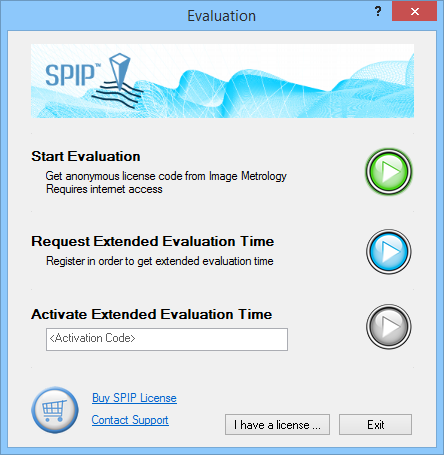
The very First time you install and run SPIPTM you can activate an evaluation license and have access to all functions, just click the upper “Start Evaluation” arrow key and you will be up running.
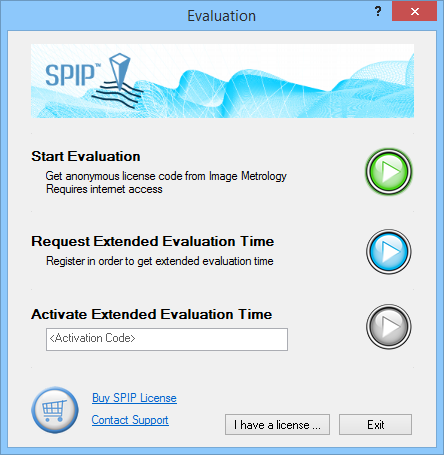
The Evaluation dialog will appear whenever SPIPTM is being launched as long as no permanent license is found. The dialog will inform you about your remaining evaluation time and provides the opportunity to request an extension of the evaluation time, see below:
To continue evaluation with your current evaluation license just click on the upper “Continue” arrow key.
To request extended evaluation time click the second arrow button and a form will appear where you must enter your name and e-mail address so that you can receive a license activation code per e-mail.
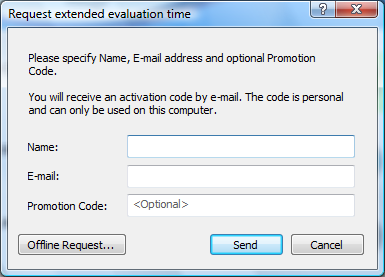
After having received an activation code you can enter it in the Evaluation dialog and activate the license by clicking on the third arrow key. Note that the activation code can only be used on the computer from which it was requested.
In case you already have a license in form of a local USB dongle or a shared license dongle, click the “I have a license” button and the License Management dialog will appear and enable you to connect to the license.