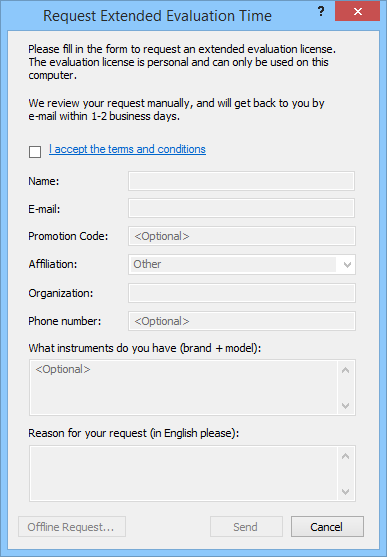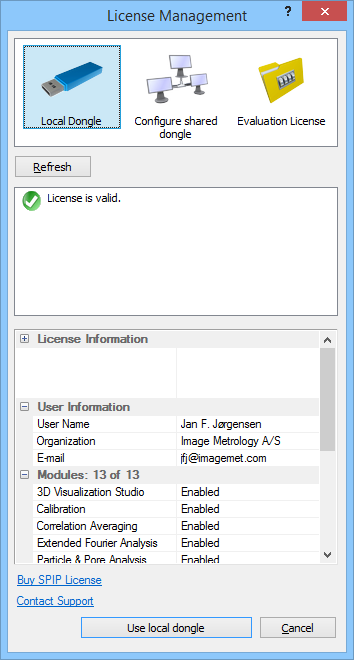
The License Management Dialog is activated by clicking on the menu item File > License Management.The different license types are shown at the top and can be activated by clicking on the desired type.
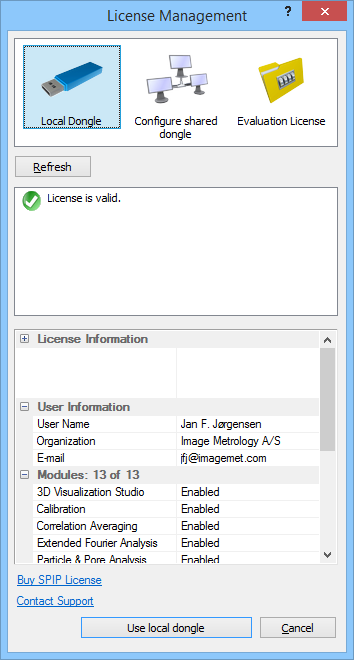
In case you have been using a shared license or an evaluation license you can connect to the local dongle by clicking on its icon. If a local dongle was active last time SPIPTM was running and it is not found present at next startup the dialog will be activated so that you get the chance to insert the dongle and connect to it by clicking the Refresh button.
To connect to a shared dongle enter the name of the shared license file in the File field and click the Refresh button. The name and location is defined by your system administrator. Find more information on the shared dongle setup in See "SPIPTM Installation Procedures (version 5.1 or newer)".
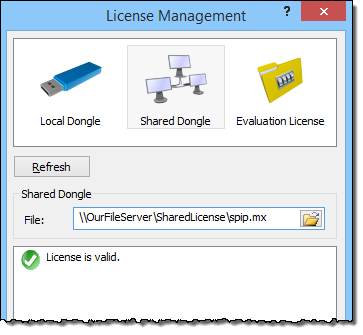
In case the license file is not found valid for some reason, an error message will be shown so that you can get an idea on how to correct the problem, see example below.
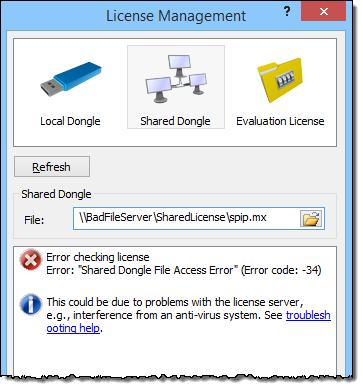
To view the state of your evaluation license or request a new evaluation code click on the Evaluation License icon. You may request a new code if you need more time for the evaluation or if your maintenance service has expired and you want to evaluate a newer SPIPTM version.
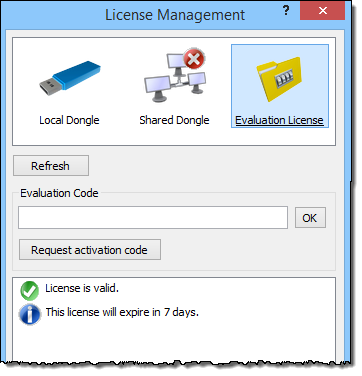
To request a new code please click the “Get Code” button and a request form will open. After filling out the form click Send for sending via the Internet. In case you are not attached to the Internet you may save the form to a text file by clicking on “Offline Request” so that you can send the request form per e-mail or per fax.